The PixLab Development Team is thrilled to announce the release of the next-generation DOCSCAN API, the core engine behind the newly rebranded PixLab ID Scan Platform.
Built from the ground up with Vision Language Models and hosted on the powerful PixLab Vision infrastructure, this update brings unmatched simplicity, security, and intelligence to identity document processing.
🌍 A Platform Re-imagined
Say goodbye to complex SDK integrations. The new DOCSCAN API requires no client-side SDKs, just a single HTTPS-enabled REST endpoint that supports both GET and POST requests. This means you can call DOCSCAN from any programming environment, whether you're using Python, Java, PHP, Go, or even a shell script.
- New Home Page: pixlab.io/id-scan-api/
- New Documentation: pixlab.io/id-scan-api/docscan
⚡ What's New in This Version?
✅ Powered by Vision Language Models
The new DOCSCAN API harnesses the full power of PixLab’s Vision Language Models to extract structured, high-quality data from scanned documents with increased accuracy and robustness.
✅ No SDK Required
Forget installing SDKs or maintaining device-specific libraries. DOCSCAN is pure REST—simple, fast, and universal.
✅ Single Endpoint Simplicity
Use a single, unified API endpoint for both document scanning and data extraction. No need to juggle multiple APIs or chained requests.
✅ Supports GET & POST
Whether you prefer URL-based GET requests or multipart POST uploads, DOCSCAN supports both with full flexibility.
✅ TLS 1.3 Secured
All API traffic is encrypted end-to-end using TLS 1.3, ensuring maximum security and compliance from the first byte.
🚀 Built for Developers
The updated documentation at pixlab.io/id-scan-api/docscan has been completely restructured to be developer-first. Clear examples, copy-ready code snippets, and real-world integration guides will help you get up and running in minutes.
🧩 Use Cases
- ID verification in finance, healthcare, or government
- Digital onboarding for apps and services
- Automated customer registration flows
- Global document scanning with consistent output formats
🛠 Start Building Today
Head to the PixLab Console to generate your API key and begin integrating the new DOCSCAN API in minutes.
Whether you're modernizing your on-boarding flow or automating ID verification at scale, the new DOCSCAN API offers unmatched speed, simplicity, and intelligence—without the SDK overhead.
🔗 Learn more: pixlab.io/id-scan-api/
📚 REST API Documentation: pixlab.io/id-scan-api/docscan
🌍 Universal Document Support
The DOCSCAN API provides robust support for a wide array of officially issued identification documents. This includes, but is not limited to:
- Passports
- ID Cards (Citizen ID, Resident ID, Immigration Card, etc.)
- Driving Licenses
- Visas
- Birth & Death Certificates
The API covers documents from nearly all UN-recognized countries, offering unparalleled versatility. This release expands the API's capabilities to handle over 11,094 ID document variations originating from more than 197 countries. Below is a list of supported countries by DOCSCAN :
- Afghanistan
- Albania
- Algeria
- Andorra
- Angola
- Antigua and Barbuda
- Argentina
- Armenia
- Australia
- Austria
- Azerbaijan
- Bahamas
- Bahrain
- Bangladesh
- Barbados
- Belarus
- Belgium
- Belize
- Benin
- Bhutan
- Bolivia
- Bosnia and Herzegovina
- Botswana
- Brazil
- Brunei
- Bulgaria
- Burkina Faso
- Burundi
- Cabo Verde
- Cambodia
- Cameroon
- Canada
- Central African Republic
- Chad
- Chile
- China
- Colombia
- Comoros
- Congo (Brazzaville)
- Congo (Kinshasa)
- Costa Rica
- Cote d'Ivoire
- Croatia
- Cuba
- Cyprus
- Czechia
- Denmark
- Djibouti
- Dominica
- Dominican Republic
- Ecuador
- Egypt
- El Salvador
- Equatorial Guinea
- Eritrea
- Estonia
- Eswatini
- Ethiopia
- Fiji
- Finland
- France
- Gabon
- Gambia
- Georgia
- Germany
- Ghana
- Greece
- Grenada
- Guatemala
- Guinea
- Guinea-Bissau
- Guyana
- Haiti
- Honduras
- Hungary
- Iceland
- India
- Indonesia
- Iran
- Iraq
- Ireland
- Israel
- Italy
- Jamaica
- Japan
- Jordan
- Kazakhstan
- Kenya
- Kiribati
- Kuwait
- Kyrgyzstan
- Laos
- Latvia
- Lebanon
- Lesotho
- Liberia
- Libya
- Liechtenstein
- Lithuania
- Luxembourg
- Madagascar
- Malawi
- Malaysia
- Maldives
- Mali
- Malta
- Marshall Islands
- Mauritania
- Mauritius
- Mexico
- Micronesia
- Moldova
- Monaco
- Mongolia
- Montenegro
- Morocco
- Mozambique
- Myanmar
- Namibia
- Nauru
- Nepal
- Netherlands
- New Zealand
- Nicaragua
- Niger
- Nigeria
- North Korea
- North Macedonia
- Norway
- Oman
- Pakistan
- Palau
- Panama
- Papua New Guinea
- Paraguay
- Peru
- Philippines
- Poland
- Portugal
- Qatar
- Romania
- Russia
- Rwanda
- Saint Kitts and Nevis
- Saint Lucia
- Saint Vincent and the Grenadines
- Samoa
- San Marino
- Sao Tome and Principe
- Saudi Arabia
- Senegal
- Serbia
- Seychelles
- Sierra Leone
- Singapore
- Slovakia
- Slovenia
- Solomon Islands
- Somalia
- South Africa
- South Korea
- South Sudan
- Spain
- Sri Lanka
- Sudan
- Suriname
- Sweden
- Switzerland
- Syria
- Taiwan
- Tajikistan
- Tanzania
- Thailand
- Timor-Leste
- Togo
- Tonga
- Trinidad and Tobago
- Tunisia
- Turkey
- Turkmenistan
- Tuvalu
- Uganda
- Ukraine
- United Arab Emirates
- United Kingdom
- United States
- Uruguay
- Uzbekistan
- Vanuatu
- Vatican City
- Venezuela
- Vietnam
- Yemen
- Zambia
- Zimbabwe



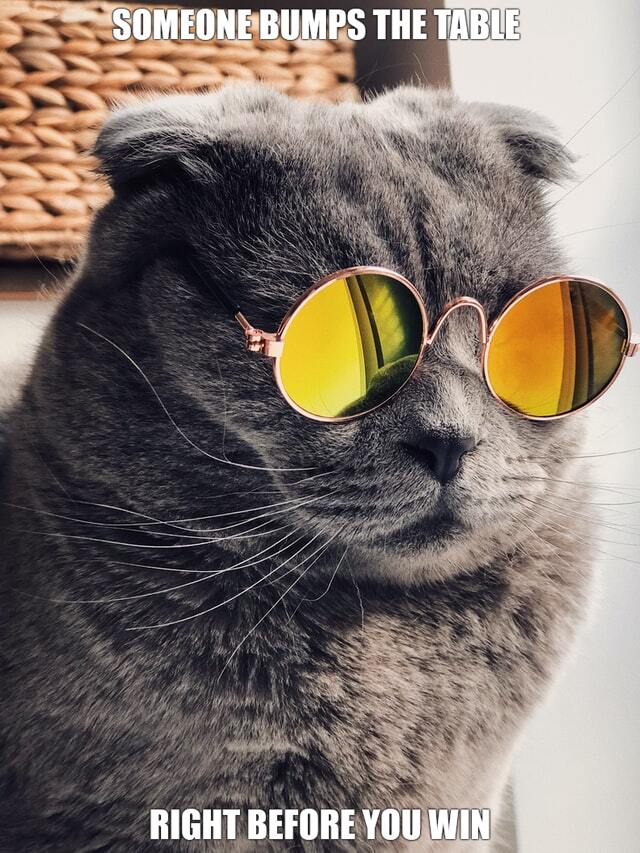

 and this eye mask:
and this eye mask:
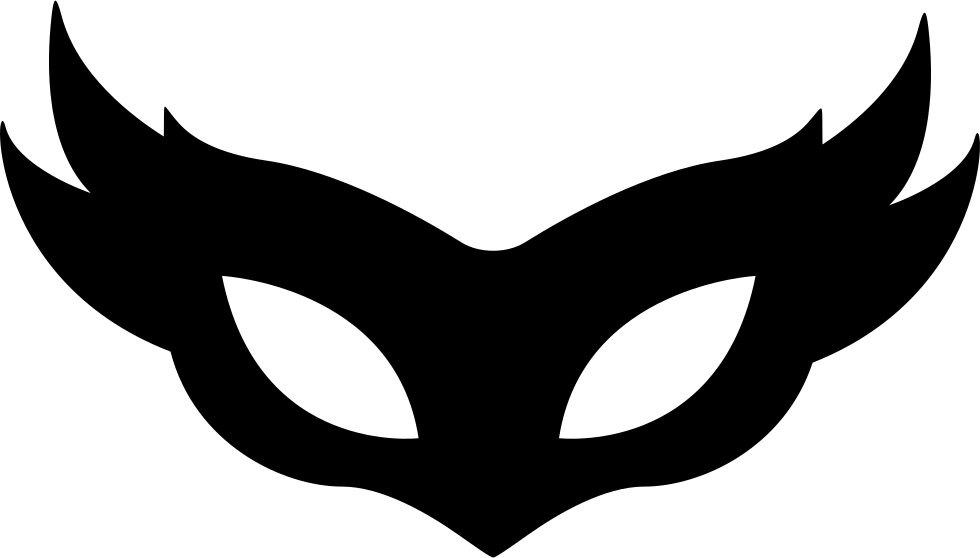
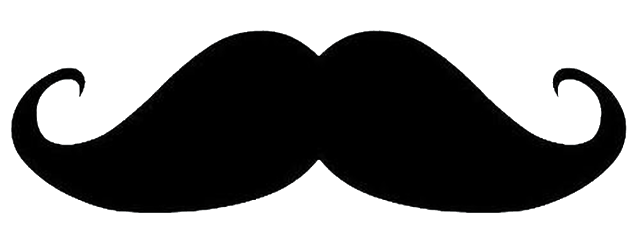 located at.
located at.  Well, in order to achieve that effect except for the MEME we draw on the bottom of that image, lots of computer vision algorithms are involved here such as
Well, in order to achieve that effect except for the MEME we draw on the bottom of that image, lots of computer vision algorithms are involved here such as